
Today I will provide a tutorial on how to edit your photos with Anime-style in photoshop. This anime-style was first popularized by Makoto Shinkai. Well, since the release of the anime. Many people who like the anime. Besides being an interesting storyline and there is a thick emotional impression. Several places in the anime are in the real world. So, there are some people who popularized photo editing with the original setting but were converted into anime with the nuances of Kimi no Na Wa.
Okay, let’s start the tutorial.
If you want to see this tutorial in video format, you can immediately watch the following video:
Get some stock photos below if you want to follow this tutorial.
Step 1: Prepare the photo to be edited
After you download all the stock images, put them in Photoshop. You can drag and drop your image into Photoshop
Step 2: Make a selection
In this stage will remove the sky from the main photo object, namely Girl sitting. For this time selection, you can use the Pen Tool. You can freely use other tools to select objects such as the Lasso Tool and others.
Step 3: Remove the the background in the Girl photo
After you make a selection by using Pen tool, then Right-click and select Make Selection then press OK. Then add Mask to the layer. it will erase the background.
Step 4: Photo adjustment
Press Ctrl+J to duplicate the Girl photo then go to Filter> Camera Raw. Set the Temperature to -9, Tint +13, Highlights -100, Shadows +13, Whites -43, Blacks +45 and Clarity +45. keep in mind that each photo has a different setting, you can experiment with other photos.
Step 5: Add filter Poster edges effect
Go to Filter> Filter gallery then select Artistic section then select Poster edges. Set the Edge thickness to 0, Edge intensity 0 and Posterization 1 then press OK. it will make the photo looks like cartoon effect.
Step 6: Import anime sky images
Next is the import of cloud images that you have downloaded. You can drag and drop it below the Girl layer. Then adjust the size of the Cloud as needed. Go to Filter> Blur> Lens blur to give a blur effect in the background
Step 7: Change the color of Girl’s clothes
Select the Girl layer then create a new adjustment layer Hue/saturation then click Clip to layer, go to Cyans channel then set the Hue to -3, Saturation +20 and Lightness to +4. if you want to change the skin color you can go to Reds channel.
Step 8: Add Strokes
Select the Girl layer then Right-click and select Blending Options. go to Stroke section, I will set the size to 8 and don’t forget to set the color to White. then press OK.
Step 9: Import the Birds png
Drag and drop the Bird png to your document. Then adjust the size as needed. Press Ctrl+I to Invert, then the birds will turn white. add Motion blur to give a moving effect.
Step 10: Finishing
In the final touches of this editing I added a new layer then used Soft Brush to add some color effects to the image and changed the Blending mode to Soft Light.
That was the way to turn photos into Anime-style in Photoshop, I’m sure you can follow this tutorial and make it better, hopefully useful.
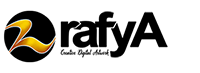








Like!! I blog frequently and I really thank you for your content. The article has truly peaked my interest.
thank you
I like step by step edits… your video and lyrics tutorial best…i love this lyrical tutorial
thank you
I visited several blogs but the audio feature for audio songs existing
at this web site is really excellent.
You could definitely see your skills in the work you write. The sector hopes for more passionate writers such as you who aren’t afraid to say how they believe. All the time follow your heart. “In order to preserve your self-respect, it is sometimes necessary to lie and cheat.” by Robert Byrne.
408553 17177Glad to be 1 of several visitants on this awing internet web site : D. 361376
Best view i have ever seen !
Its such as you read my thoughts! You seem to grasp so
much about this, like you wrote the e book in it or something.
I believe that you just can do with a few percent to force the message
home a bit, however other than that, that is great blog.
An excellent read. I will certainly be back.
Hi great blog! Does running a blog like this take a great deal of
work? I’ve very little expertise in programming
but I was hoping to start my own blog soon. Anyhow,
should you have any suggestions or tips for new blog owners please share.
I understand this is off subject however I simply had to ask.
Kudos!