
In this tutorial, I will show you how to make water splash effect to apple image. This Photoshop tutorial is great for those who are just learning and familiar with Adobe Photoshop. You will learn how to combine two different objects into one image, how to colorize objects in an image, how to transform layers and others. You can see the picture above to see the final result.
Let’s get started!
Step 1: Open your image
Start by opening your image into Photoshop. go to File> Open then select the image file, You can also drag and drop your image into Photoshop. I’ll use this image from Unsplash:

Step 2: Open the Curves
Go to Image> Adjustments> Curves, or you can press Ctrl+M on your keyboard to pop up the curves panel. we will darken the image, so lower the center of the curves as shown below:
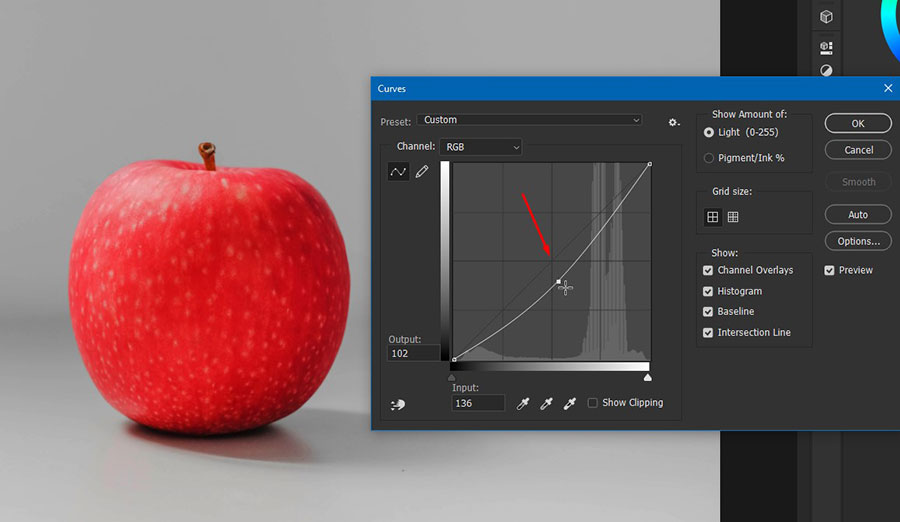
Step 3: Add the Water Splash
Download the water splash image here, drag and drop it into your document in photoshop. press Ctrl+T to transform, adjust the potition and resize your image.
Step 4: Hue & Saturation
Next create a new adjustment layer Hue/Saturation, click to Clip to layer. check the Colorize option and set the Saturation to 75, or you can adjust it until the colors of the two pictures look the same:

Step 5: Add Layer mask
Select the water splash layer then add the layer mask as follows. when the layer mask is selected, select the Brush tool (B) then set the foreground color to black. start removing unwanted parts of the water splash layer:

Step 6: Warp transform
Make sure the water splash layer is still selected, right click on that image then select Warp. adjust the position of the water splash image to better blend the apple image, and press Enter if you are satisfied with the results.

Step 7: Add Color effect
Select the top layer, then create a new adjustment layer Levels. when the levels panel is opened, select the Blue channel and set the Shadow output level to 50 and the Highlight output level to 210 :

Maybe that’s all the Photoshop tutorial for this time, I hope you succeed in making water splash effect in photoshop. if you have difficulty in this tutorial ask by commenting below.
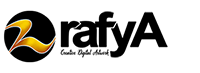








Like!! I blog frequently and I really thank you for your content. The article has truly peaked my interest.
thanks & welcome..
thanks
hello, i really apreciate the quality content that you share.
Often I do not understand write-up with weblogs, on the other hand need to state that this kind of write-up pretty forced my family to perform it! Your creating style may be astonished me personally.. small white stone bindi Thank you so much, excellent article.
Wow thankyou very much for your tutorial..