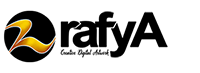If you ask me, what are the basic techniques that must be learned to make photo manipulation in photoshop? then I will answer the technique of removing the background of a photo. because it is a technique that you must master if you want to make photo manipulations or just want to change the background of a single photo.
Fortunately in accordance with the rapid development of technology, Adobe Photoshop further enhance its features. we can see in Photoshop 2020 Adobe has given us some convenience to select an object in the photo. in other words you don’t need to learn too long to get rid of the background of a photo. You only need to understand and learn the tools that have been provided.
Below are some of the best ways to select objects and remove photo backgrounds in Adobe Photoshop 2020.
Object Selection Tool
this is my favorite tool. and this tool you will not find in other Adobe Photoshop versions except in the 2020 version. This tool can select objects very quickly and practically, all you have to do is mark the object that you will select. for more details, look at the picture below

Remove Background Properties
In my opinion this is the most instant way to delete a photo background. You only need at least one click to remove the photo background. You can check it at the picture below!

Using Pen Tool
If you want to remove a busy photo background accurately, the Pen Tool is the answer. yes, using the pen tool looks difficult and manually. but this tool is still a mainstay for selecting an object with a very busy background. take a look at the picture below!

That was a few ways to delete background photos in Adobe Photoshop 2020, hopefully this article is useful for you all.