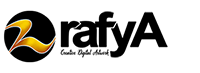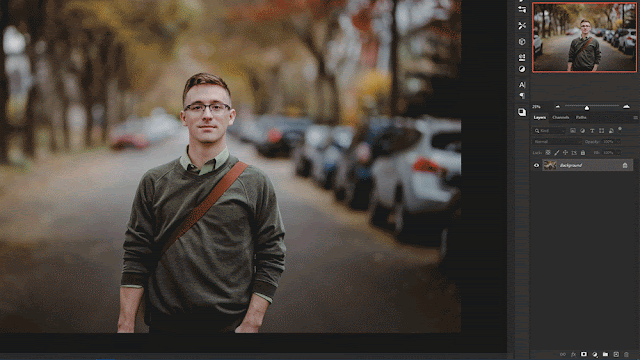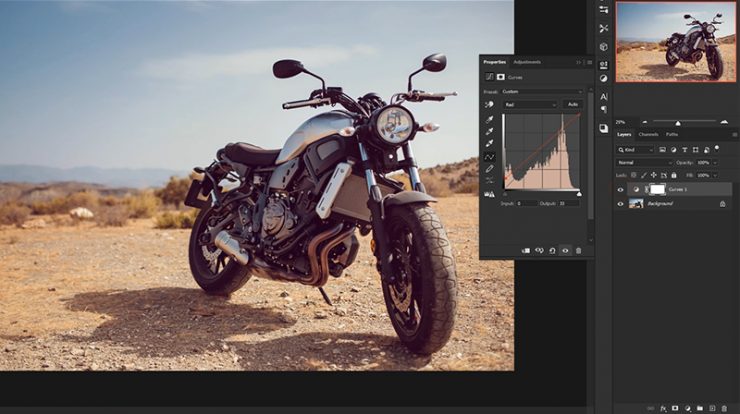
Not everyone is born with the ability to take a great picture like some amazing photographers prodigy out there. However, you could edit your photos to be more interesting and beautiful. You could edit your photo in Photoshop. Below are several techniques that you could try, so you could edit your photos easily.
Change the Brightness and Contrast
The first technique that you could try is to change the brightness and contrast. This one is effective to increase dynamics or improve the overall definition of the photos or images. In Photoshop you could use Brightness/ Contrast Adjustment Layer. You should use it to darken or lighten the image in the photo. And then, you could also use it to decrease or increase the difference between the light and the dark. To use that you could just click on the icon at the bottom of the Layers section. It says Create new fill or adjustment layer. After that, from the pop-up list, you need to choose Brightness/ Contrast. And then you could start to change the settings for the adjustment layer. It will automatically open up in the properties window. Then, you just have to adjust the slider. You could adjust it to your satisfaction.
Adjust Curves for Nostalgic Looks (Vintage)
The next technique that you could try in Photoshop is adjusting the curve. By doing so, you could change the overall tone of the image or you could also change the value of color channels individually. The first thing that you need to do here is select Curve from the adjustment layer menu. And then, don’t forget to refer to the Properties Windows. After that locate the drop-down menu which says RGB. It is located at the top of the Properties Window. Click on it and proceed to select the Red channel. To lessen the amount of red in the dark area of the image you should drag the slider to the right. After that, you should create a soft S-Curve in the Green and Blue channels. To make it you should pick Green from the channel’ drop-down list. And then in the graph, proceed to click on the diagonal line of the middle and then pull it down subtly. You need to repeat the process on the Blue channel too. Once it is done, you will get a more contrasted, aged images that vividly portray
more nostalgic as well as romantic tone.
By doing those above techniques you will be able to edit your photos to become livelier and more beautiful. It is not that hard, is it? And now you could edit your photos in Photoshop as much as you want. Happy editing!