
Today, Photoshop is increasingly being used to design various types of images for various needs. For those of you who have never learned photoshop, you can start now. Learning photoshop for beginners must begin by starting to recognize things in Photoshop and then learning to practice them.
Get to know various things in Photoshop
Photoshop itself is a software that is used to be able to edit photos or images, give effect to images, correct photos, design various images and so on. If you often see a photo that is manipulated, chances are the photo is also edited using Photoshop. Various ways to edit photos can be done with Photoshop. As a beginner, the first thing to do is find out what things are in Photoshop.
In Photoshop there are various menus, tools and options that come together as a workspace.
-
Workspace : Workspace is the page or place used to design drawings, process various editing images and produce various types of designs.
-
Menu Bar : Contains various editing menus starting from the File, Edit, Image, Layer, Select, Filter, View, Windows and Help menus, all of which can provide their respective uses to help you produce the photos you want.
- Tool Bar : Helps to make it easier to produce images and especially can help to make edits more quickly.
- Option Bar : Helps to be able to carry out further tasks on the tool.
- Panel / Palette : Used to be able to do editing without fear of images becoming damaged and having their respective functions. There are several panels such as Layers, Channels, Paths and many more.
Get to know each menu bar in Photoshop
On the photoshop page you will find various menus in it to help you learn photoshop for beginners in editing. For you beginners, you can find out various menus in Photoshop. The following menus are in Photoshop and their functions.
- FILE : On the menu there are several commands ranging from New to create a new menu, Open to open a file, Open recent to open the last opened file, Close is used to close a file, Close all to close all files, Save to save the file (which has been changed), Save as to save a new file, Print to print the file and Exit to exit the application.
- EDIT : This edit menu emphasizes file repair. Some commands ranging from undo to cancel the command, cut to cut the desired part, copy to copy, paste to save copies, paste special save with options, free transform to manage files manually, this transform consists of many more specific commands starting from Scale, Rotate, Warp, Rotate 180, Rotate 90 CW, Rotate 90 CCW, Flip Horizontal and Flip Vertical. As well as various other commands.
- IMAGE : In this menu there are many options for editing and this menu also plays an important role in designing especially for color settings. Not only that, adjusting the brightness and contrast are some of the uses of this menu.
- LAYER : Many think the layer is difficult to understand, but the point of this menu is used to adjust the image such as adjusting colors, textures and others without disturbing other images.
- SELECT : To carry out the image selection process.
- FILTER : Serves to give a certain effect to an image such as making the image look blurry and sharper.
- VIEW : Used to see the image display by viewing it by zooming in or zooming out and determining various other settings such as scale and extra settings.
- WINDOW : Displays all the tools window in Photoshop, you can activate it by clicking on it.
- HELP : Provides assistance to users by displaying related information.
Layers can help you be creative
This layer is like the layers that are used to process the image editing located in the right corner or by pressing on the Layers menu. You could say the layer is an important part in photoshop. Some layers in Photoshop like options for setting layers, flitering layers to provide layer filters, blending modes for mixing layers, lock layers are locking layers, opacity and fill, layer row to find out which layers have been used, and so on. Many say this layer is quite complicated, but basically the function of this layer is to facilitate the editing process.
Learn the Tools Function
These tools will help to design in Photoshop. By using tools various forms of images can be produced more easily. Tools consist of several types and are located on the left side of the worksheet. Some types of these tools include crop and slice tools, drawing tools, painting tools, type tools and so on. Tools usually also have almost the same function, but basically every tool is useful to be able to maximize the use of Photoshop.
Know the shortcut function in Photoshop
To be able to maximize the use of photoshop, especially to speed up your editing process. The following are shortcuts that can help you design more easily and efficiently of course.
Ctrl + D removes the selected part
Ctrl + E is useful for combining layers
Ctrl + Del to add a foreground color to the image
Alt + Del to add color to the background of the image
Ctrl + L to determine the color level
Ctrl + J duplicate layer or copy the selected part
Ctrl + U determines the saturation level
Ctrl + 0 makes it easy to adjust the image size according to the screen
Ctrl ++ to enlarge the image
Ctrl + – to zoom out the image
Ctrl + tab to display several different images in one screen
Ctrl + T can resize the image size
Ctrl + Alt + I to popup the image size setting tab
Ctrl + shift + N to display a new page on the screen
Often practiced to design
After you get to know various things in Photoshop starting from the menu to the existing tools, try to edit photos. If you feel confused try to follow various tutorials on the Internet. By trying to design, you become aware of how Photoshop works and get to know the various functions and uses of the tool directly. By practicing, you become aware of ways to correct your mistakes and improve your skills. You can start to design with a simple design. You can also get tips to be able to design more easily one of them by using the shortcut button. Learning photoshop for beginners by practicing it often can train your skills and make you familiar with using photoshop.
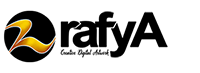








Muchas gracias, tu ayuda es muy buena para aprender y progresar.
Saludos y buen dia.
Thanks for thr great article!