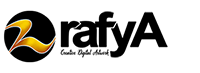What is Photoshop? Photoshop is a photo editing and design software that is very reliable because there are many interesting things that can be done, with lots of incredible tools inside. But actually this software is not only for professionals, but can also be used for beginners. Therefore, we will share tutorials on how to use photoshop for beginners.
Only with a little tutorial, you can learn how to create attractive graphics that are also beautiful.
Tutorial on Using Photoshop Easy for Beginners
Below are some tools and how to use photoshop for beginners, both using Photoshop CS3, CS4, CS5, CS6 or any photoshop CC vercions. Among them:
-
Swatches and Color Tools
This color swatch and tool allows users to copy, save and modify custom colors on your content. This element offers powerful features for creating visual content to stay alive while being able to combine the color schemes you want.
The location of the Swatch and this color tool has its own module at the top right corner of the photoshop screen, and is used by default.
If you want to produce your own custom colors, you should open the color picker tools, by clicking on the top box 2 times both in the menu on the left side and in the color module.
Next will be displayed a vertical color spectrum accompanied by a slider on the top, so it can be adjusted to create your own custom colors. If you already have a color whose hex value you know, then enter it in the box to get the color automatically. In addition, you can also choose a color sample according to CMYK or RGB values.
Any color that is made can be added to Swatch if you click on the words “Add to Swatch”.
-
Layer
The layers themselves can be used for text, images, background colors, filters, and brush strokes. The layer itself is like a sheet of glass stacked between one another and on it and can be used in making the final product. Where each sheet can be modified without affecting the overall project. This of course can save more time when you do photo editing for each graphic element.
Layer can be said as the most important photoshop element. Although this section often makes people feel frustrated using it, but when you understand how it works, of course it will be very easy to use this feature for editing.
Layer has its own module at the bottom right corner of the screen by default. In addition, you can also access it by clicking on the “Layer” icon on the top menu bar on the right.
If you want to select a layer, then select the layer then highlight it using blue. Meanwhile, to edit or change certain parts of the image, you must choose the layer as desired.
-
Using the Brush Tool
Through this brush setting, you can change the shape, transparency and size of the brush stroke to achieve several different visual effects. In this case, brush is the most effective way to be able to add visual accents to your content. The location of this brush is on the tools bar on the left.
The brush tool itself is perfect for adding touches of design accent to all of your content. When you use a brush, it is recommended to add a new layer so that it does not paint on the top of the other elements.
Editing brush settings can give a different style and appearance. No need to hesitate playing around with all your custom image brushes.
-
Text Tool
How to use photoshop for beginners next is in terms of using text tools. Where this text tool allows users to add custom text fonts to your database. In addition, it can provide access to the next level font settings to provide more interesting text.
The location of this text tool is on the left side in the bottom corner. After clicking this tool, all font options and settings appear on the top of the screen. These settings allow you to change the font, the distance between each character, font size, style, width and color. Make sure to choose a layer or text layer as you wish to edit it.
This text tool is as useful as any other text tool. Click the icon labeled “T” on the left side, then drag the text box in a specific area to display the text. Every time you make this box, Photoshop will then bring up the layer. You can choose the size, color, font style, stroke and several other options to change it.
-
Move Tool
Move tool is a tool that allows users to move some elements on the graphic or in the picture. These tools are useful for each layer, as well as the overall graph. You can highlight your entire layer. In addition, this tool also works when you want to position text, images, and other design accents.
The location is on the upper left side. To use this move tool click on the icon then drag the particular object to be moved. As for moving all the objects in one layer, you can simply highlight the layer and then use the Move Tool. In addition, you can also right-click on the object as an additional option.
-
Zoom Tool
The zoom tool itself allows users to zoom in on an area while minimizing the area of an image. It’s on the top menu bar. To access this tool you can select view then zoom out or zoom in.
To use this tool, select the zoom found in the view menu. If you use keyboard shortcuts, then hold Command (Mac) or ALT (PC) then press + if you want to zoom in, then press Command (Mac) or ALT (PC) then press – if you want to zoom out.
-
Crop Tool
This Crop Tool allows you to crop images. This tool is useful as a cutting tool. You simply select the desired area in the image then crop. Location of Crop Tools is located on the left.
You can select the icon displayed in the screenshot right from the side menu, then drag the box located above the specific area of the image to be cropped. As for adjusting the trimmed box, just click and drag the small-shaped rectangle right next to it and in the corner of the box.
-
Fill Tool
This Fill tool was in the form of a Paint Bucket, which fills each area in the image with the color choice you want. This is certainly good to use as a background image or can color large areas of the image. It can also be used to display patterns in images. The gradient tool on the fill tool makes it possible to create interesting background effects.
Those are some of the tools contained in Photoshop as well as how to use Photoshop for beginners. May be useful!